How can I add/update my personal information as a student?
Follow these 5 simple steps to signup/login into the Kapdec mobile app.
1) Install Kapdec from the PlayStore/AppStore.
2) Open the app. You will see two options:
- Get Started- For new users
- Login- For already existing users who have created an account before
If you are an existing user, tap on "Login". Enter your registered email id and password and click the "Sign in" button to login to your account. If you are a new user, tap on "Get Started" and then tap on "Student" in the Register as screen. You will be redirected to the student sign up screen.
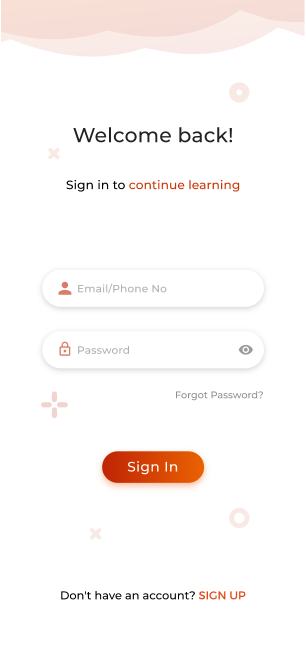
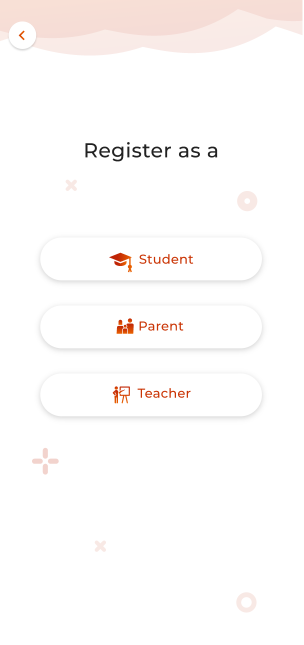
3) Fill up the full name, email address, password and click "Continue". The password should have minimum 8 characters. It must contain one of these special characters ($, %, ! , @ or *) No other special characters are allowed.
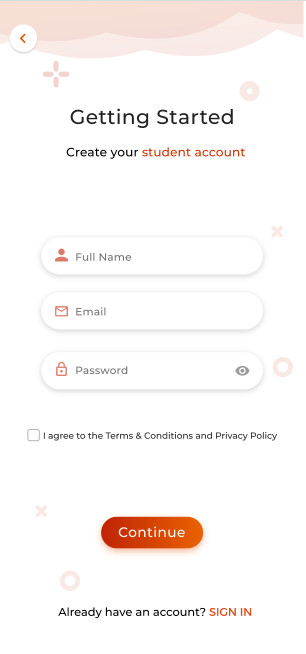
4) Select the country from the list by tapping on the country dropdown and enter the mobile number. Press on "create account" button. An OTP is sent to verify the account. Fill up the OTP that you received on the mobile number you entered. If you did not get the OTP, click the "Resend OTP" button to get the OTP again. If you entered a wrong number, you can change the mobile number by tapping on the "Change" button and the user will navigate to the enter mobile number screen.
After filling up the OTP, tap on the "Verify" button.
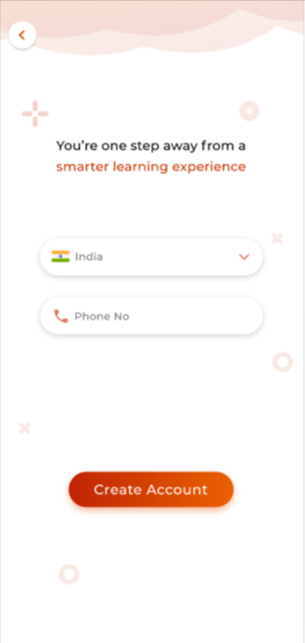
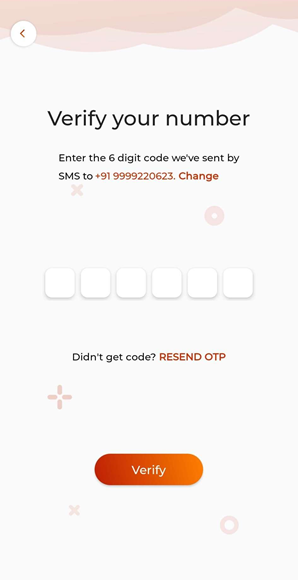
5) If the entered OTP is correct then the user will be navigated to the Enter School Code screen. In this screen, the user can enter the school code which is provided by the school admin to connect your account to your school. If you don't have any school code, you can skip this. After this, choose your grade and press on "start learning". You're now successfully signed up as a student.
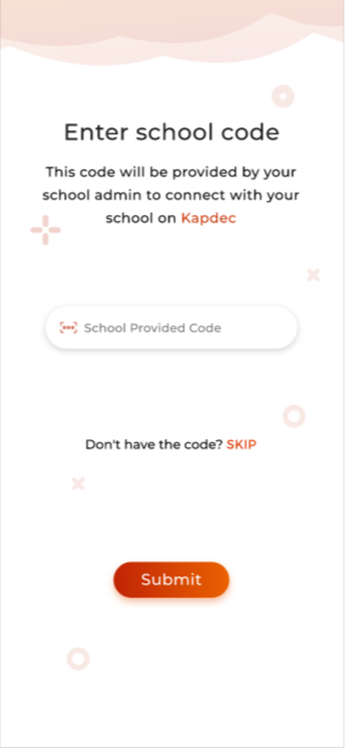
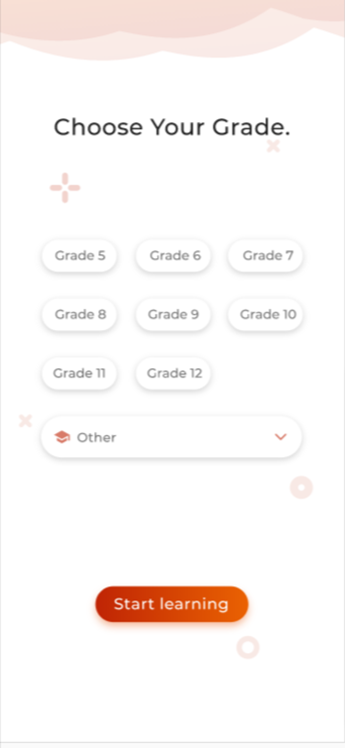
Follow these 2 simple steps to signup/login into the Kapdec web portal.
Details of each step are given next:
Step 1: Go to https://www.Kapdec.com and click on either “Get Started for free” or the “Sign-up" button.
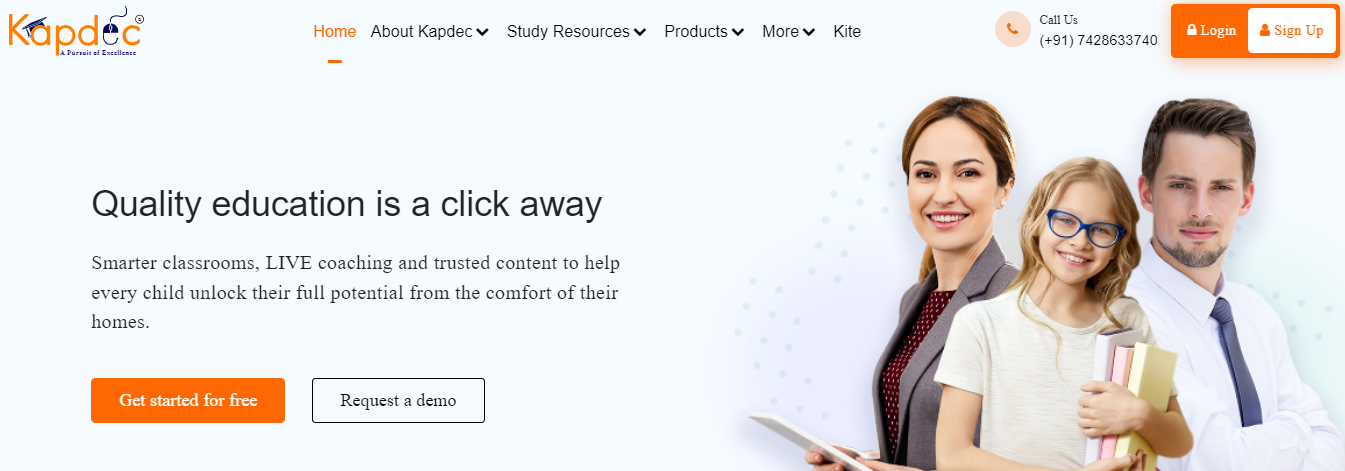
In the form that appears next, ensure that you have selected “Student” as your role. Fill up the details, select the checkbox, and click on the Create My Account.
One you hit the “Create My Account” button, a 6-digit OTP (One Time Password) will be sent your email inbox. And simultaneously you will see a verification screen as shown below:
Open you email inbox, note down your OTP and enter OTP in the space as provided above.
Once you have entered the OTP, then hit submit again. A confirmation appears next – and now you are successfully registered with Kapdec.
Log in to your account and explore Kapdecs’ educational resources.
Related Articles
How to add my profile photo and update my personal information as a parent?
Follow these simple steps to add your profile photo and update your account details through the Kapdec mobile app Open Kapdec App. At the top left corner, tap Menu > Account Settings > Manage Profile To update your profile details: At the top right ...How can I add/update my personal information as a teacher?
For any concerns or queries, please send us an email (support@kapdec.com)How can I change my registered phone number as a student?
→ For computer → For Android and iPhone Follow these 5 simple steps to signup/login into the Kapdec mobile app. 1) Install Kapdec from the PlayStore/AppStore. 2) Open the app. You will see two options: Get Started- For new users Login- For already ...How to sign up and login as a student on the Kapdec portal?
→ For computer → For Android and iPhone Follow these 5 simple steps to signup/login into the Kapdec mobile app. 1) Install Kapdec from the PlayStore/AppStore. 2) Open the app. You will see two options: Get Started- For new users Login- For already ...How do I connect my child to my parent account to track performance?
Follow the instructions in the given video to connect parent account to a student account using Kapdec mobile app.